So, you’ve decided to pick up Pinterest and put it to work for your brand… but you’re not sure how to claim a website on Pinterest? Don’t worry – I’ve got you covered.
In this post, I’m going to walk you through the entire process of claiming a website on Pinterest and why it’s an important step to setting up your account!
It’s easier than it sounds, and by the end of this guide, you’ll be well on your way to making the most of your Pinterest business account!
This post may contain affiliate links. When you make a purchase, I make a commission at no extra cost to you.
Why Should You Claim Your Website?
Having a claimed website on your account is a big indicator to the Pinterest gods that you’re a serious creator. It makes it easier for them to see which content is yours… even if you didn’t pin it… and allows you to access better analytics, which is important for tracking your progress!
So here are the steps on how to claim a website on Pinterest:
Access Your Pinterest Business Account
Before you can claim your website, you’ll need to make sure you’re using a Pinterest Business account. If you haven’t made the switch yet, now’s the time.
A business account gives you access to Pinterest’s analytics tools, which are key to growing your presence on the platform. To switch, simply go to your account settings, into account management and click ‘convert to business account’
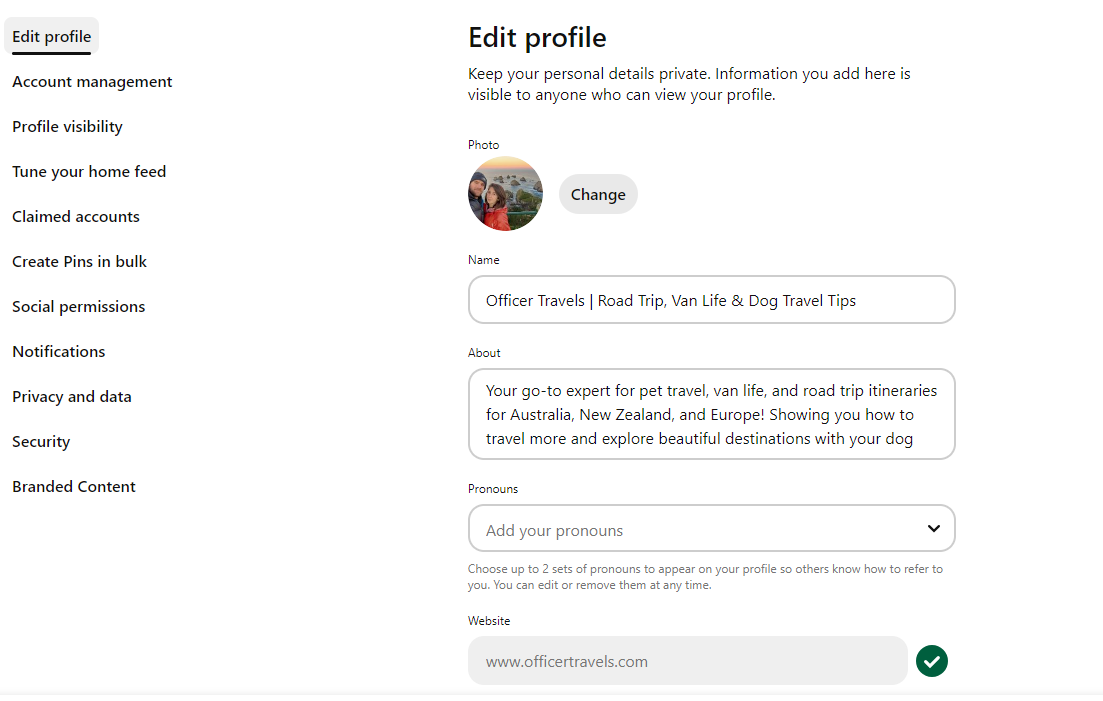
Step 2: The Easiest Way To Claim Your Website
Once you’re in your business account, navigate to your settings. You’ll find an option to Claim your website under the “Claimed Accounts” section.
Here’s where you might start to feel a little out of your depth, but trust me, it’s not as daunting as it seems. Pinterest offers three methods to claim your site:
- HTML Tag: Pinterest provides you with a small snippet of code to place in the <head> section of your website’s HTML. This is the most common method and works well if you have access to your site’s code.
- Upload an HTML File: Download the file Pinterest gives you and upload it to your website’s root directory. This method is great if you’re more comfortable working with your website’s files directly.
- DNS TXT Record: If you manage your domain’s DNS settings, you can add a TXT record provided by Pinterest. This method might take a bit longer, but it’s effective and doesn’t require direct access to your website’s files.
The easiest of these methods is to copy the HTML tag, download the Headers and Footers plugin on WordPress, and copy the code into the ‘headers’ section within the plugin. No messing around within the actual code of your website, and no need to worry about your DNS records.
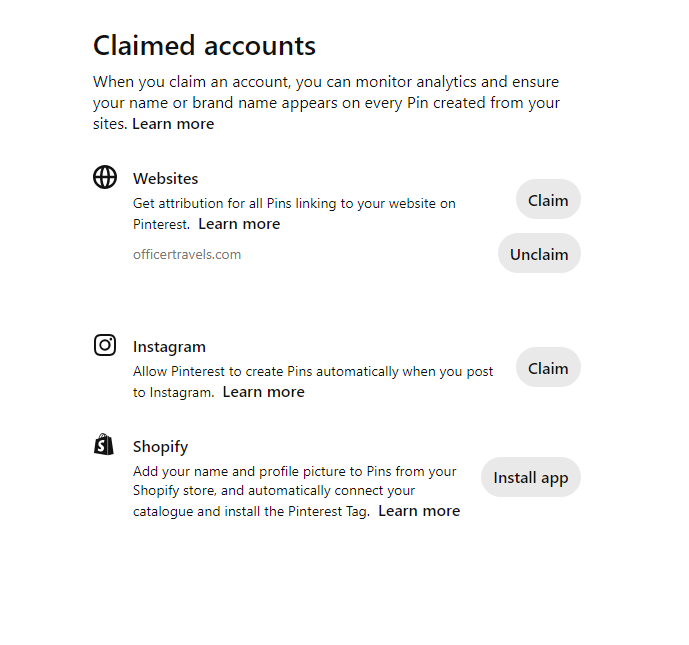
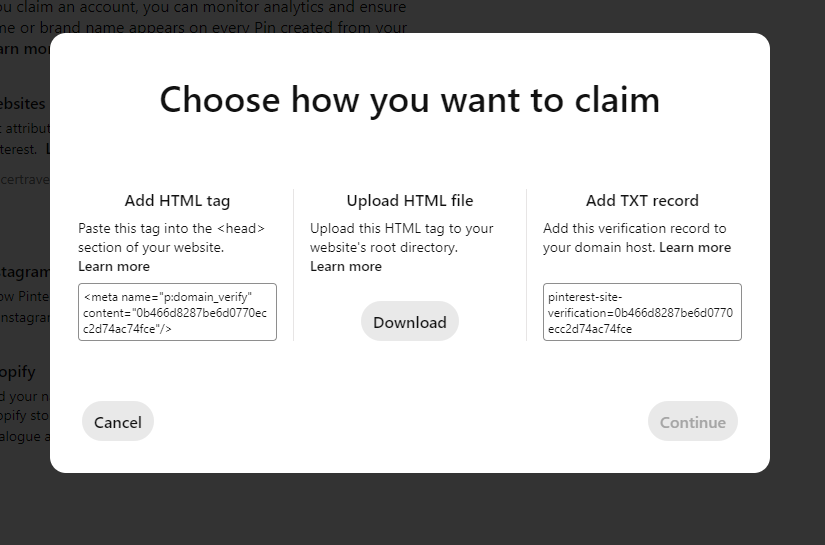
Verify and Submit
Once you’ve copied the code, it’ll ask you to add your website URL.
This is self explanatory but if you’re unsure, simply head to your website and copy the full address from the URL box, and paste it including the https:// or Http:// at the beginning.
Then click verify and wait for Pinterest to connect the two!
Analytics won’t generate straight away, so come back to those once you’ve been pinning consistently for a bit.
Can You Claim Two Websites?
You can! Since 2021, Pinterest has allowed business accounts to claim multiple domains or subdomains, providing you have access to either the DNS or Header code.
This means if you have a shop, or second website, you can now run them on the same account!
Tip; only do this if they’re relevant. If you have 2 different niche websites, they should have separate accounts.
Can You Claim Instagram?
Pinterest took this option away, but bought it back in late 2023.
All you need to do is go to the claim instagram section within the ‘Claimed Accounts’ tab, log in and follow the prompts
However! I don’t recommend this without carefully reading the prompts and making sure any auto-pinning is turned off because this will cause Pinterest to automatically pull all of your content from Instagram in one go.
Can You Claim Etsy?
Unfortunately the ability to claim Etsy was removed in 2021.
Final Thoughts
Claiming your website on Pinterest is an essential step for anyone serious about using the platform to grow their business. While it might require a bit of technical know-how, the benefits far outweigh the effort.
By following this guide, you’ll be well on your way to maximising your Pinterest presence.
Remember, if you’re feeling stuck at any point in the process, take a deep breath and revisit the steps outlined here. You’ve got this! And if you have any questions or need further assistance, feel free to reach out or join our community for more tips and support.