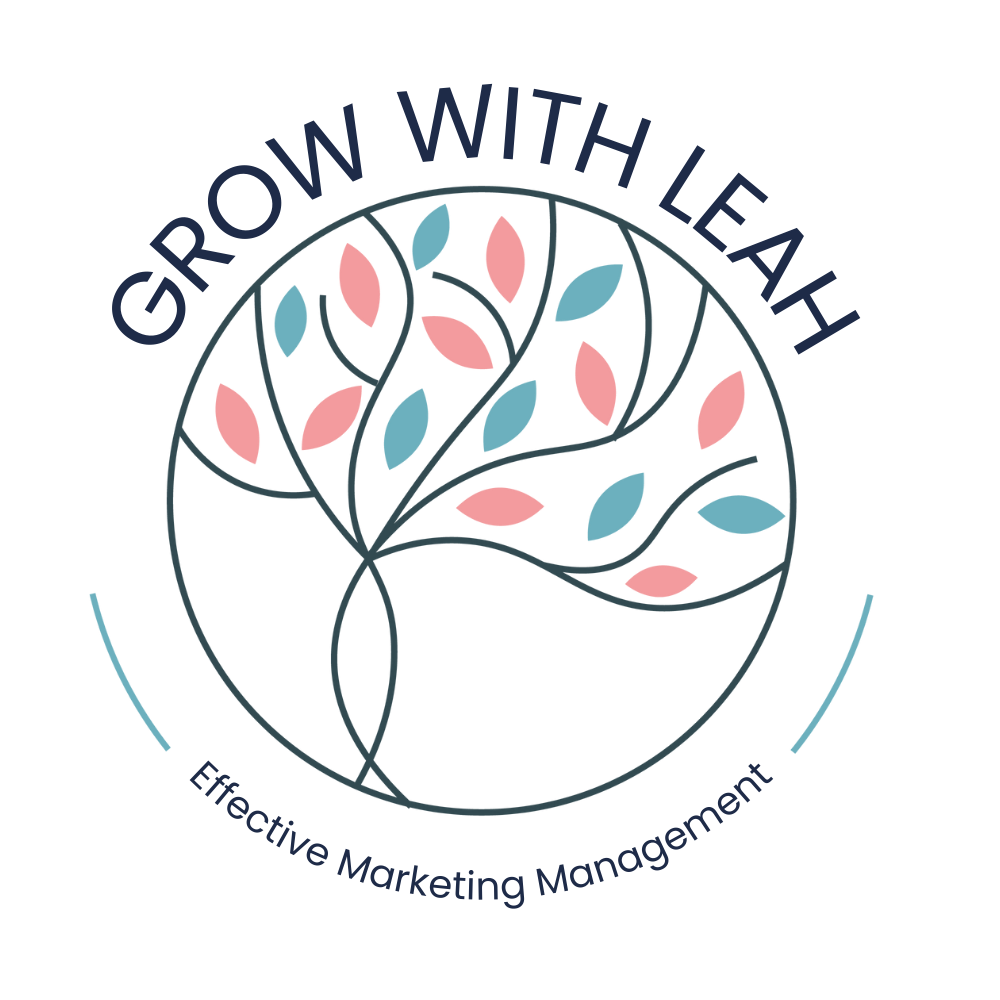Whether you’re a seasoned blogger or a brand-new online business, you’re probably familiar with the terms Pinterest spam filters and shadow banning. Every week, it seems, a Facebook group (or three) will flare up with news of a new spam attack on someone’s account – you may have even been a victim. It’s a problem for everyone who uses Pinterest as a marketing tool, so this week I’ll be talking you through their filters and how to avoid the dreaded shadow ban.
Pinterest Spam Filters
If you’ve been using Pinterest for a while, you’ve probably noticed the changes they’ve made to the way they tackle spam.
The worst of which has been to the sensitivity to their spam filters and blockers.
Pinterest used to be fairly predictable with what it considered spam and what it considered acceptable.
If you were accidentally caught, it was obvious because your account was just closed.
Suspended. Gone.
You even received an email informing you that your account had been deleted, along with instructions on how to restore it ‘if’ it was a mistake. The appeal process would usually take barely a day, and the account would be up and running again as if nothing had happened.
Now? It’s not as simple as that.
When an account is detected as spam, it is shadow banned, pushed off the first page of Pinterest search results, and Pinterest doesn’t say anything about it. Your stats will just drop, leaving you to wonder if your strategy is still working.
How to Know If Your Pinterest Account Is Caught in a Spam Filter
When a Pinterest account is caught in a spam filter, your numbers plummet, and I don’t mean just a few dozen impressions here and there.
Your numbers will plummet, dramatically and undeniably.
If you see a cliff-like image in your analytics, such as the one below, you’ve probably been caught in the annoying spam filter.
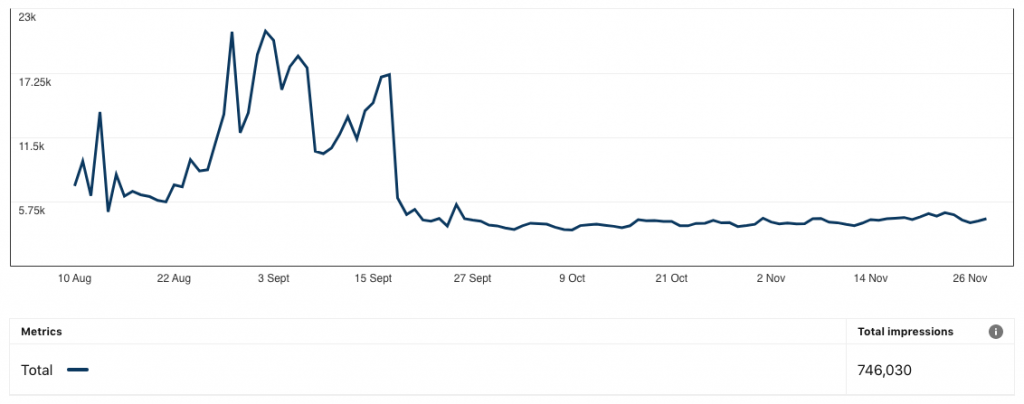
The image above is a great example of a shadow banned account on Pinterest. After showing some good growth, all of a sudden it dropped considerably and stayed there while we worked to unstick the account. Drops can be much deeper than this depending on the account.
However, if you want to be certain, you’ll need to double-check with another Pinterest account. Because a shadow banned account often shows up in its followers feeds, this account should not follow your affected Pinterest account.
Use this account to look up the exact title of a pin you’ve created. If your pin doesn’t show up in this very specific Pinterest search, that’s the most telling indicator of a shadow ban.
So what do you do next?
After you’ve established that your account has been shadow banned, you should contact Pinterest’s help desk and confidently explain that there is a problem with your account.
This is where things can become a little frustrating.
Pinterest used to have fantastic customer service, however, as much as I hate to say it, they’re not quite as quick to respond when it comes to their spam filter and assisting innocent accounts get out of it.
I’ve heard this isn’t always the case, but in my experience, it’s been an excruciatingly slow process for the most part.
Approaching it with phrases like “I think” and “I’m not sure” generally results in copy/paste responses from Pinterest claiming that there is no problem and that you simply need to post more frequently and create more new content.
Isn’t that helpful?
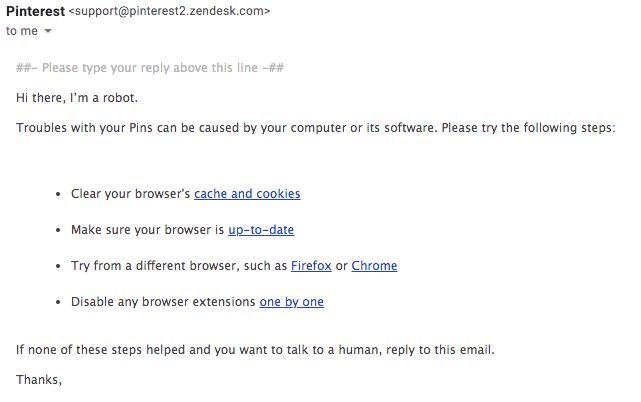
Above is another great example of Pinterest’s automated responses *face-palm*
To stay in their system, be consistent in your responses and make sure you react to every email – even the automated ones.
When (or if) you get a response from a real person, not a chatbot, they almost never tell you what the issue was, but you’ll soon see your statistics start to climb back up. The timeframe for this varies dramatically and without rhyme or reason. So be patient.
How is Pinterest finding Spam?
In an effort to understand what was going on, I took a look around the more tech-y side of Pinterest – their engineering blog. They explain the changes in a much more sophisticated way than I’m sure I’m about to;
Their fight against spam accounts is 2 fold;
1 – Monitoring spike activity.
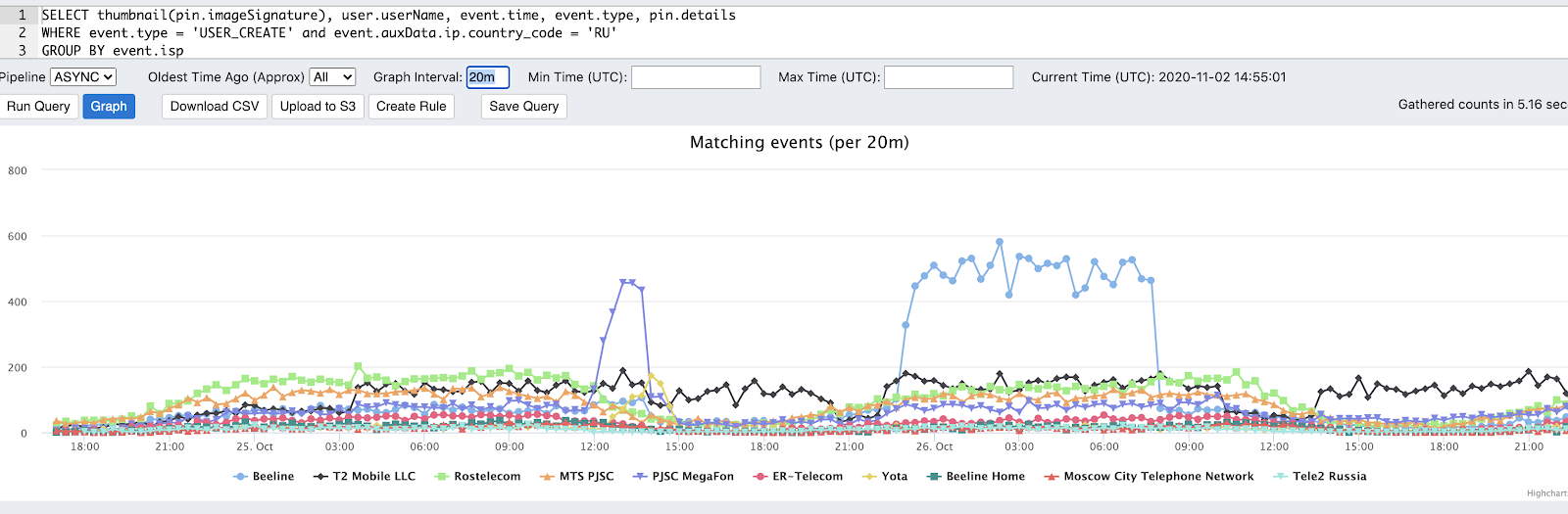
But where it gets interesting, and complicated if you’re not overly tech-minded, is what happens after this!
2 – Rule creation based on specific activity
Through monitoring activity, Pinterest has been able to develop certain codes/rules that are triggered when the activity happens. Some activity is more common than others and new attacks happen constantly. So these rules are always getting added and updated.
Their example of how this works is this;
If a brand new account sends hundreds of messages from an android device starting with ‘hey baby’, the rule below indicates this account would be deactivated.

Along with deactivating users, there are a few other actions that can take place depending on the severity, or frequency of the spikes.
Hide Pin – Is one I see, and experience, most frequently with people who come to me with a potential shadow ban. This is one that intends to hide a user’s pins but it does so indiscriminately, often hiding most of, if not all, of an account’s pins from the search results.
Force Password Change – I’ve seen this a couple of times. Your Pinterest Account will randomly log out and request you to change your password for ‘safety’. This is often because Pinterest suspects an account hack, usually triggered by a sudden change in your activity. (So if you have an inactive account, treat it like a T-Rex – no sudden movement)
How to Avoid Pinterest Spam Filters
So you know about the changes to the Pinterest Spam filters, I’ve shown you how shadow banning works (albeit briefly) and you know how to get out if you’ve been caught – but how exactly can you stay out of their sticky nets?
Here are my tips for avoiding Pinterest’s spam filters!
Stop using # tags.
I’m starting with a controversial one because some people haven’t had an issue with hashtags, but in late 2020 rumours started to buzz that Pinterest no longer wanted hashtags on their system – because of spammers.
I haven’t been able to find anything official about this but I noticed hashtags are no longer clickable, don’t search like they used to. So, for now, I would avoid them just in case!
The easiest one is to simply avoid spikes in activity.
If you have an inactive account, don’t jump straight back into a huge daily pinning schedule. Make any changes slowly.
Whether that’s your pinning frequency, who you follow/unfollow or the boards you create.
Use a VPN.
I’m seeing a lot of Pinterest Managers turning to VPN’s as a regular part of running their business, and I believe you should too.
If you’re a virtual assistant, a digital nomad or simply want to work while you’re on holiday, a VPN is essential because it allows your IP location to match your Pinterest Account (or your clients) wherever you are in the world.
Up until recently I’ve been fairly nomadic and SurfShark VPN has been a huge help. (you can use this code for an additional free month)
Limit your daily pinning to less than 50.
Staying well below this limit will reduce the risk of your account being caught in the Pinterest spam filters, and while 50 is the max recommended, with my new strategies I don’t think I’ve ever needed to use anywhere near that amount – even with a website that has thousands of posts.
Pinterest Spam Filters; My Final Thoughts
The good news is a shadow ban isn’t a death sentence for your beloved Pinterest Account.
A ban that’s triggered by a patch rule doesn’t seem to be permanent. After an unknown amount of time they’ll be archived and the affected account will bounce back to life again.
So if you’re currently going through a big drop, have patience, continue to pin like you were before (providing you weren’t being spammy, of course) and you’ll soon see life return to your Pinterest Account.
Have you been affected by Pinterest’s spam filters? How did you fix it, or are you still battling? Let me know below! I love reading about other people’s experiences with Pinterest!
Newsletter
Get your FREE Pinterest Checklist
& grow further with your account!